Introduction: The Silent GPU – A Major AI Roadblock
You’ve finally gathered your dataset, configured your model, and launched what should be a multi-day training run for your groundbreaking large language model. You walk away, dreaming of the results. But a few hours later, you return to find a dreaded error message staring back at you: “GPU not detected.” Your heart sinks. Your progress is zero. Your expensive GPU sits idle, and your entire project is now on hold.
For AI teams, this scenario is more than a minor technical hiccup; it’s a major drain on productivity, resources, and morale. Time spent debugging hardware is time not spent innovating. These interruptions can delay product launches, increase costs, and frustrate your most valuable asset—your talent.
This is where the value of a managed environment truly shines. While this guide will help you troubleshoot a GPU not detected issue on your own hardware, platforms like WhaleFlux are designed to prevent these problems from the outset. By providing reliable, pre-validated access to powerful GPUs, WhaleFlux ensures your team can focus on AI, not infrastructure.
Part 1. Decoding the “GPU Not Detected” Error: Common Culprits
A “GPU not detected” error means your system’s motherboard or operating system cannot recognize the graphics card. This can be caused by a problem in one of three areas: hardware, software, or firmware (BIOS/UEFI). Understanding the root cause is the first step to a fix.
Sub-point: Hardware Issues
Often, the simplest explanations are the most likely.
- Simple Fixes: The GPU might not be fully seated in its PCIe slot. The power cables from the PSU (Power Supply Unit) might be loose or not connected at all. Sometimes, trying a different PCIe slot on the motherboard can resolve the issue.
- More Serious Concerns: If your GPU is not detected but the fan is spinning, it indicates the card is receiving power but isn’t communicating properly with the motherboard. This could point to a faulty PCIe slot, an insufficient power supply, or, unfortunately, a failing GPU.
Sub-point: Software & Driver Conflicts
This is the most common battleground for detection problems, especially on individual workstations.
- OS-Specific Bugs: New operating system updates can sometimes introduce conflicts. A common search term for users is “NVIDIA GPU not detected Windows 11,” highlighting how OS upgrades can break driver functionality.
- Driver Problems: The primary cause of software-related detection issues is corrupted, outdated, or conflicting drivers. A previous installation of a different GPU’s driver or an incomplete uninstallation can leave behind files that confuse the system.
Sub-point: BIOS/UEFI Settings
If a GPU is not detected in BIOS, the problem exists at a fundamental level before the operating system even loads.
- System-Level Configuration: The BIOS (Basic Input/Output System) or its modern successor, UEFI, controls how your motherboard’s components initialize. If settings are misconfigured, it may not look for or recognize a GPU in the PCIe slot.
- Key Settings: For modern multi-GPU systems, settings like “Above 4G Decoding” must be enabled to allow the system to recognize multiple cards. Furthermore, if you have an integrated GPU, you may need to set the PCIe slot as the primary display output.
Part 2. Step-by-Step Troubleshooting Guide
Follow this logical sequence to diagnose and solve the “GPU not detected” problem.
Sub-point: The Basic Checks
- Power Down: Completely shut down your computer and disconnect it from the power outlet.
- Reseat the Card: Open the case and firmly press down on the GPU to ensure it’s fully seated in the PCIe slot.
- Check Cables: Verify that all power cables (e.g., 6-pin, 8-pin PCIe) are securely connected to both the GPU and the power supply.
- Try a Different Slot: If your motherboard has another available PCIe x16 slot, try moving the GPU there.
Sub-point: Diving into Software
If the hardware checks out, the issue is likely software-related.
- Use DDU: The most effective software fix is to use a utility called Display Driver Uninstaller (DDU). Boot into Windows Safe Mode, run DDU to wipe all existing GPU driver traces, and then reboot and install the latest driver fresh from NVIDIA’s website. This clean install resolves most “nvidia gpu not being detected” issues.
- Check Device Manager: In Windows, open Device Manager and look under “Display adapters.” If you see an unknown device with a yellow exclamation mark, it’s a clear sign of a driver issue.
- Event Viewer: For the more technically inclined, Windows Event Viewer can provide detailed error logs that might hint at the specific cause.
Sub-point: BIOS Configuration
- Access BIOS/UEFI: Reboot your computer and press the key to enter BIOS/UEFI setup (common keys: Delete, F2, F10).
- Load Defaults: A good first step is to load optimized default settings. This can often resolve inadvertent misconfigurations.
- Check Key Settings: Navigate to settings related to PCIe or graphics. Ensure the PCIe slot is set as the primary display output if you have an integrated GPU. For systems with multiple GPUs, look for and enable “Above 4G Decoding.”
Part 3. Beyond Troubleshooting: The Infrastructure Advantage with WhaleFlux
While knowing how to troubleshoot is empowering, constantly fixing hardware issues is not the core business of an AI team. Every hour spent debugging is an hour not spent on research, development, and deployment. This is the productivity drain that WhaleFlux eliminates.
How WhaleFlux Prevents These Issues:
- Pre-Configured, Validated Stacks: With WhaleFlux, you never have to worry about “why is my gpu not being detected” again. Every single server in our cluster—equipped with the latest NVIDIA H100, H200, A100, and RTX 4090 GPUs—is pre-assembled, stress-tested, and loaded with optimized drivers and settings before it ever goes live. We handle the hardware validation so you don’t have to.
- Consistent Environment: WhaleFlux provides a stable, homogeneous software environment. This eliminates the nightmare of driver conflicts and OS-specific bugs like “nvidia gpu not detected windows 11.” Your team gets a consistent, ready-to-code platform every time they log in, dramatically accelerating onboarding and collaboration.
- Expert Support: When you manage your own hardware, you are your own IT support. With WhaleFlux, our team of infrastructure experts is on standby to handle any backend issues. Your AI engineers can focus 100% on building and training models, not debugging why a GPU is not detected in BIOS.
Value Proposition: WhaleFlux is more than just access to raw power; it’s about guaranteed reliability and stability. We remove the hidden productivity tax of manual GPU management, providing a seamless workflow that keeps your projects moving forward.
Part 4. Conclusion: Focus on AI, Not Infrastructure
Troubleshooting hardware is a valuable skill, but it’s a distraction from your primary mission: building transformative AI. The “GPU not detected” error is a symptom of the larger infrastructure complexity that can hinder innovation.
A managed service like WhaleFlux offers a proactive solution. By providing a reliable, high-performance platform built on top-tier NVIDIA H100, H200, A100, and RTX 4090 hardware, we ensure maximum uptime for your most critical workloads. We handle the infrastructure; you conquer the AI landscape.
Tired of troubleshooting? Let WhaleFlux handle the infrastructure. Explore our dedicated GPU offerings and experience a seamless, stable AI development platform. Visit our website today to learn more and get started.