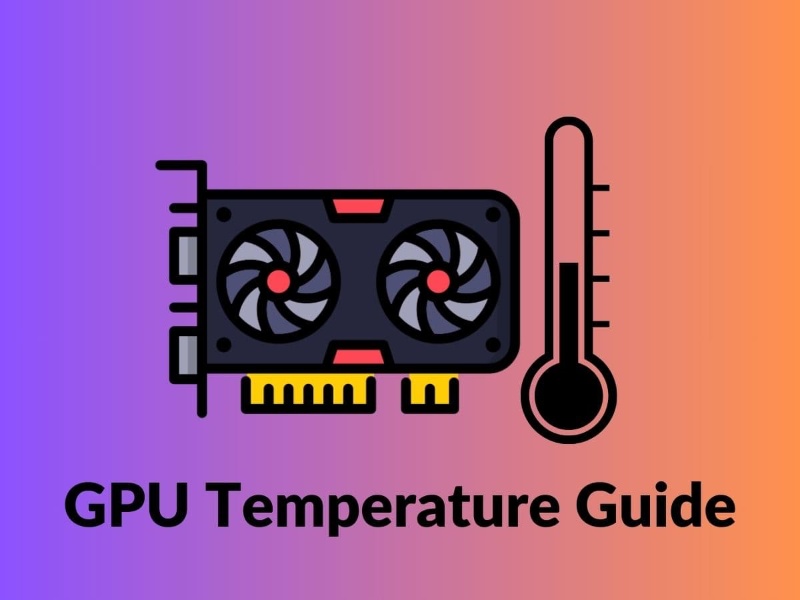1. Introduction
Imagine this: Your AI team has been training a critical large language model (LLM) for three days straight. You’re using top-tier GPUs—NVIDIA H100s, H200s, A100s, maybe a few RTX 4090s—pushing them to their limits to meet a tight deadline. Then, disaster strikes: A GPU overheats, crashes, and wipes out 12 hours of progress. Worse, this isn’t a one-time glitch. It happens again a week later, this time taking down part of your cluster.
If you’re in AI, this scenario is all too familiar. High-performance GPUs are workhorses, but they run hot—really hot—when churning through 24/7 LLM training or inference. Push their temperatures beyond safe limits, and you’re looking at slowdowns, crashes, even permanent hardware damage. It’s not just frustrating; it derails projects, wastes money, and kills momentum.
The first step to fixing this? Understanding “safe GPU temperatures”—the range where your GPUs can work hard without breaking a sweat. But here’s the catch: Knowing the numbers isn’t enough. AI teams don’t manage one GPU—they manage clusters of 20, 50, or 100+. Keeping all of them in the safe zone, all the time, is nearly impossible with manual checks.
That’s where WhaleFlux comes in. WhaleFlux is an intelligent GPU resource management tool built for AI enterprises, and it’s designed to keep your clusters cool, efficient, and reliable—especially for the GPUs you rely on most: NVIDIA H100, H200, A100, and RTX 4090. In this guide, we’ll break down what safe GPU temperatures really mean for AI workloads, why clusters struggle to stay cool, and how WhaleFlux turns the chaos into control.
2. What Are Safe GPU Temperatures? (Breakdown for AI Workloads)
Let’s start with the basics: What is a “safe” GPU temperature?
At its core, a safe GPU temperature is the range where your graphics card can operate without three big problems: thermal throttling (slowing down to cool off), sudden crashes, or long-term damage to its components. For most high-end GPUs—including those used in AI—the general safe range is 60°C to 85°C. But here’s where AI workloads change the game: This range isn’t one-size-fits-all.
Why 24/7 LLM training needs stricter limits
Gamers might see their GPUs hit 85°C or even 90°C during a 2-hour gaming session, and that’s usually fine. Why? Because after the game ends, the GPU cools down. But AI teams don’t get that luxury. LLM training or inference runs nonstop—for days, weeks, even months. That sustained load means heat builds up over time, making GPUs more vulnerable to damage. For AI workloads, we recommend aiming for a tighter range: 70°C to 80°C. This buffer keeps things safe even during marathon training sessions.
Safe temp ranges for WhaleFlux-supported GPUs
Not all GPUs are built the same, and their safe temperature ranges reflect that. WhaleFlux works with the most popular GPUs for AI, and each has its own “sweet spot”:
- NVIDIA H100/H200: These powerhouses are designed for heavy AI workloads. Their safe range is 65°C to 80°C. Push past 80°C for too long, and you’ll notice slowdowns in LLM training.
- NVIDIA A100: A workhorse for mid-to-large clusters, the A100 stays safe between 70°C and 82°C. It handles sustained load well, but anything over 82°C risks throttling.
- NVIDIA RTX 4090: Popular for smaller teams, the RTX 4090 thrives in the 68°C to 85°C range. It’s more forgiving than the H100 but still needs monitoring during long inference jobs.
What happens when temps go too high?
Ignoring safe temperatures is risky—here’s why:
- Thermal throttling: When a GPU gets too hot, it automatically slows down to cool off. For an LLM training job, this can add hours (or days) to your timeline. A H100 running at 88°C, for example, might process data 15% slower than one at 75°C.
- Shorter lifespan: Excess heat wears down GPU components like capacitors and fans. A GPU that regularly hits 90°C could die 2–3 years earlier than one kept in the safe range—costing your team thousands in replacement costs.
- Crashes and data loss: The worst-case scenario? A GPU overheats mid-training, crashes, and corrupts data. Rebuilding that progress isn’t just time-consuming; it can derail project deadlines.
3. Why Do AI Clusters Struggle to Stay Within Safe GPU Temps?
If safe temperatures are so important, why do AI teams struggle to keep their clusters in check? It comes down to four big challenges:
3.1. High sustained load (no breaks for cooling)
Gaming GPUs get to rest between matches, but AI GPUs? They’re on the clock 24/7. Training an LLM like a custom chatbot or a data analysis model means the GPU’s core and memory run at near-max capacity for days. This constant work generates a steady stream of heat—no downtime to cool off. Over time, that heat builds up, inching temps closer to the danger zone.
3.2. Poor airflow in dense clusters
AI clusters are usually packed tight—racks of GPUs stacked close together to save space and speed up data sharing. But this density traps heat. A single GPU in an open case might stay cool, but in a cluster of 30 A100s, hot air from one card gets sucked into the next. It’s like trying to cool a room with 30 space heaters—no matter how good your fans are, the temperature creeps up.
3.3. Inconsistent monitoring (you can’t watch every GPU)
Checking temps manually works for 1 or 2 GPUs. But for 50? It’s impossible. Teams might use tools like NVIDIA SMI to check temps, but who has time to log in every hour, scan 50 readings, and flag outliers? By the time you notice a GPU hitting 88°C, it might have been overheating for hours.
3.4. Misaligned workloads (too much on one GPU)
Even with good cooling, overloading a GPU pushes temps up. Imagine assigning three LLM training tasks to one RTX 4090 while leaving another idle. The overloaded GPU will spike to 86°C+; the idle one wastes energy. Manual workload balancing is error-prone—especially when tasks shift hourly—and it’s a common cause of overheating.
4. How to Monitor and Maintain Safe GPU Temperatures (Basic Tips)
For small clusters (5–10 GPUs), you can manage safe temperatures with some hands-on work. Here’s how:
Step 1: Track temps with built-in tools
Start by monitoring. Tools like NVIDIA SMI (a command-line tool for NVIDIA GPUs) or GPU-Z (a free desktop app) let you check temps in real time. For a small cluster:
- Run
nvidia-smiin the terminal to see current temps for each GPU. - Set a reminder to check every 2–4 hours—note any GPUs edging toward their safe limit (e.g., an A100 hitting 80°C).
Step 2: Optimize physical cooling
You can’t fix overheating with software alone. Improve airflow in your cluster:
- Keep cluster racks away from walls or heat sources (like AC vents blowing hot air).
- Add extra case fans to pull hot air out—aim for 2–3 fans per rack.
- For dense setups with WhaleFlux-supported GPUs (H100, A100), consider liquid cooling. It’s pricier, but it’s 30% more effective at lowering temps than air cooling.
Step 3: Adjust workloads manually
If a GPU’s temp creeps above its safe range, hit pause on non-critical tasks. For example:
- If your RTX 4090 hits 86°C, temporarily stop a low-priority inference job to let it cool.
- Spread tasks evenly—if one H200 is at 78°C and another is at 65°C, shift some work to the cooler one.
Step 4: Schedule regular maintenance
Dust is a GPU’s worst enemy. It clogs fans and heatsinks, making cooling less effective. Every 2–3 months:
- Power down the cluster and use compressed air to blow dust out of GPU fans.
- Check that all fans are working—replace any that are slow or noisy.
The big limitation: These tips fail at scale
A team with 5 RTX 4090s might make this work. But for clusters of 20+ GPUs? It’s unsustainable. Manual checks eat up engineer time, cooling tweaks get expensive, and workload balancing becomes a guessing game. That’s why AI enterprises need a smarter solution.
5. WhaleFlux: Keeping AI Clusters Within Safe GPU Temps at Scale
WhaleFlux isn’t just another tool—it’s a complete system for keeping large GPU clusters cool, efficient, and reliable. It’s built specifically for the GPUs AI teams use most (NVIDIA H100, H200, A100, RTX 4090) and solves the scaling problems manual methods can’t.
5.1 Real-Time Temp Monitoring for Supported GPUs
WhaleFlux starts with visibility—something manual checks can’t match:
- Cluster-wide dashboard: Instead of checking 50 GPUs one by one, WhaleFlux shows you temps for every H100, H200, A100, and RTX 4090 in your cluster on a single screen. Color-coded alerts highlight GPUs nearing their safe limits (e.g., a red flag for an H100 at 81°C).
- Instant notifications: You won’t miss spikes. WhaleFlux sends alerts to your team’s email or Slack the second a GPU gets too hot. For example: “Alert: A100 #7 temp = 83°C (safe max = 82°C)”. This lets you act before a crash happens.
5.2 Workload Optimization to Prevent Overheating
WhaleFlux doesn’t just monitor temps—it stops overheating before it starts:
- Smart task distribution: WhaleFlux knows each GPU’s safe range and assigns tasks accordingly. It won’t dump 3 LLM training jobs on one RTX 4090 if that would push its temp to 86°C. Instead, it spreads the work across cooler GPUs, keeping temps steady.
- Dynamic throttling: If a GPU’s temp starts climbing (e.g., an H200 hitting 79°C), WhaleFlux temporarily shifts low-priority tasks to underused GPUs. This lowers the load on the hot GPU, letting it cool down—without pausing critical work like LLM training.
5.3 Beyond Safe Temps: WhaleFlux’s Efficiency Boosts
Staying cool is just the start. WhaleFlux turns safe temps into real business benefits:
- Maximized utilization: Cool GPUs aren’t just stable—they’re efficient. WhaleFlux keeps temps in range and ensures GPUs are used 90%+ of the time (up from the industry average of 60–70%). No more wasting money on idle hardware.
- Cost savings: Cooler GPUs use less power. Teams using WhaleFlux report 15–20% lower energy bills, on top of savings from fewer crashes and longer GPU lifespans.
- Flexible access to pre-optimized GPUs: WhaleFlux lets you buy or rent its supported GPUs (H100, H200, A100, RTX 4090) with cooling and temp settings pre-configured. No more spending days setting up—start training your LLM right away. And with no hourly leases (minimum 1 month), it’s perfect for long AI projects.
6. Real-World Example: WhaleFlux Fixing Overheating for an AI Startup
Let’s see WhaleFlux in action. A mid-sized AI startup was building a customer support LLM using 15 NVIDIA A100s. Their problem? Temps spiked to 90°C daily—way above the A100’s safe range of 70°C–82°C. This caused 2+ hours of downtime every day as GPUs crashed, and engineers spent 3+ hours manually adjusting workloads. They tried adding fans, but temps only dropped by 5°C.
Then they switched to WhaleFlux. Here’s what changed:
- Real-time alerts caught A100s hitting 80°C (just below the danger zone), letting the team act early.
- Smart workload distribution spread tasks evenly, keeping temps steady at 75°C–78°C—well within the safe range.
- Downtime dropped from 2+ hours to 15 minutes a day. Engineers stopped fixing overheating issues and focused on improving the LLM.
- The startup estimates their A100s will now last 2+ years longer, saving $20,000+ in replacement costs.
7. Conclusion
Safe GPU temperatures—60°C to 85°C, with tighter ranges for AI workloads (70°C–80°C)—are non-negotiable for reliable LLM training and inference. For small clusters, manual checks and cooling tweaks might work. But for AI enterprises scaling to 20+ GPUs? It’s a losing battle.
WhaleFlux changes that. It gives you real-time visibility into every GPU in your cluster, keeps workloads balanced to prevent overheating, and turns safe temps into higher efficiency and lower costs. Whether you’re using H100s, H200s, A100s, or RTX 4090s, WhaleFlux ensures your cluster stays cool—so your AI projects stay on track.
FAQs
1. What is considered a “safe” and “optimal” operating temperature range for NVIDIA GPUs under sustained AI workloads?
For most modern NVIDIA GPUs (including the GeForce RTX 4090, A100, and H100), a safeoperating temperature under full, sustained AI load is generally below 90°C to 95°C, as defined by the manufacturer’s thermal throttle limit. However, for optimal performance and hardware longevity in a data center or workstation environment, AI teams should target a more conservative range. Ideally, you should aim to keep your GPUs between 70°C and 85°C during long training runs. Temperatures consistently at or above 90°C can trigger thermal throttling, where the GPU automatically reduces its clock speed to cool down, directly decreasing computational throughput and extending job times.
2. What are the specific performance and hardware risks of consistently running NVIDIA GPUs at high temperatures (e.g., above 90°C)?
Consistently high temperatures pose several critical risks:
- Performance Degradation (Thermal Throttling): This is the immediate effect. To prevent damage, the GPU will lower its core clock, reducing TFLOPS and memory bandwidth, which slows down training and inference iterations.
- Accelerated Hardware Degradation: Prolonged exposure to high heat stresses solder joints, capacitors, and the GPU silicon itself, potentially shortening the component’s reliable lifespan.
- Increased Failure Rate: Thermal stress is a leading contributor to hardware failure in data centers. A single failing NVIDIA A100 or H100 GPU in a cluster can halt critical projects and incur significant replacement costs and downtime.
- Higher Cooling Costs: Fighting extreme heat requires more aggressive (and louder) fan speeds or greater chilled air supply, increasing energy overhead.
3. What are the most effective tools and methods for monitoring GPU temperatures in a multi-GPU server or cluster?
Effective monitoring requires both per-device and cluster-wide tools:
- Command Line & Immediate Tools: Use
nvidia-smiornvtopfor real-time temperature readouts per GPU on a server. For logging,nvidia-smi --query-gpu=timestamp,temperature.gpu --format=csv -l 1creates a continuous log. - System Management & Dashboards: DCGM (Data Center GPU Manager) from NVIDIA is the professional standard for health and performance monitoring across a fleet, providing alerts and historical data.
- Infrastructure Platforms: This is where a comprehensive solution like WhaleFlux adds immense value. Beyond providing access to NVIDIA H100, H200, and A100 clusters, WhaleFlux’s management dashboard integrates this monitoring, giving AI teams a single pane of glass to view real-time and historical temperature trends across all their rented or purchased GPUs, enabling proactive cooling management.
4. Beyond better cooling hardware, what are key strategies AI teams can implement to reduce GPU temperatures in production?
Software and configuration optimizations are as important as hardware:
- Improve Workload Efficiency: Use optimized libraries (like cuDNN, TensorRT) and efficient model architectures to complete more work per watt, generating less heat.
- Optimize Power Limits (Undervolting/Power Capping): Use tools like
nvidia-smito set a lower power limit (e.g.,-pl 250for a 300W card). This directly reduces heat output with a often minimal impact on performance for many workloads. - Enforce Intelligent Scheduling: Avoid stacking multiple compute-intensive jobs on the same GPU node simultaneously. Use a cluster scheduler to space out workloads, allowing for thermal headroom.
- Manage Airflow: Ensure server racks are configured for cold aisle/hot aisle containment and that there is no recirculation of hot exhaust air.
5. How does using a managed service like WhaleFlux help AI teams guarantee optimal GPU temperatures and stability at scale?
Managing thermals on a single workstation is one challenge; guaranteeing them across a multi-node cluster is another. WhaleFlux addresses this at the infrastructure level:
- Pre-Optimized, Enterprise-Grade Hardware: WhaleFlux provides access to systems housing NVIDIA GPUs that are professionally configured with adequate cooling, power delivery, and airflow from the start, eliminating guesswork.
- Cluster-Wide Monitoring & Alerts: Teams get proactive alerts on temperature anomalies across their entire rented NVIDIA GPU fleet, allowing intervention before throttling or failure occurs.
- Intelligent Workload Orchestration: The WhaleFlux scheduler can factor in thermal telemetry, helping to distribute workloads in a way that prevents specific nodes from becoming sustained hotspots, thereby protecting hardware and ensuring consistent job performance.
- Predictable Performance: By ensuring GPUs like the H100 or A100 run in their optimal thermal envelope, WhaleFlux helps maintain consistent, high computational throughput, which is essential for forecasting project timelines and cloud costs accurately.