1. Introduction: When Superhero Battles Crash Your PC
The thrill of superhero combat in Marvel Rivals can quickly turn to frustration when your game suddenly freezes, followed by a crash to desktop. You’re not alone if you’ve experienced these sudden GPU crash Marvel Rivals incidents. Many players report various stability issues, from screen freezes and black screens to complete system crashes accompanied by driver timeout messages. These Marvel Rivals GPU crashes often leave behind crash dump files, indicating a fundamental problem with how the game interacts with your graphics hardware.
This comprehensive guide will walk you through proven methods to fix Marvel Rivals GPU crashissues, from basic driver updates to advanced system tweaks. More importantly, we’ll explore how for AI enterprises and professional developers, the concept of GPU stability takes on a much greater significance – where a simple crash isn’t just an inconvenience but can mean days of lost work and significant financial costs. This is where professional solutions like WhaleFlux demonstrate their crucial value in maintaining stable, reliable GPU performance at scale.
2. Confirming the Issue: Is It Really a GPU Crash?
Before diving into solutions, it’s important to confirm you’re dealing with a genuine GPU crash rather than other technical issues. True Marvel Rivals GPU crashes typically show distinct symptoms: sudden screen freezing with audio loops, complete black screens requiring system restart, or driver timeout messages mentioning your graphics card. The game might close abruptly to desktop without warning, or in severe cases, cause a full system reboot.
You can often find evidence in the form of a Marvel Rivals GPU crash dump file, typically located in the game’s installation directory or your Windows temporary folders. These dump files contain technical information about what caused the crash and can be invaluable for developers diagnosing persistent issues. If you’re experiencing any of these symptoms, you’re likely dealing with a genuine GPU-related stability problem that needs addressing.
3. Immediate Fixes: Start Here
Most Marvel Rivals GPU crashing issues can be resolved with some fundamental troubleshooting steps. Start with these solutions before moving to more advanced techniques.
A. Update Your Graphics Drivers
Outdated or corrupted graphics drivers are the most common cause of Marvel Rivals crashing GPUissues. Visit your GPU manufacturer’s website and download the latest stable drivers. For a completely clean installation, use Display Driver Uninstaller (DDU) – a free utility that completely removes old driver files before you install fresh ones. This eliminates conflicts that can cause instability.
B. Verify Game Files
Corrupted or missing game files frequently cause Marvel Rivals GPU crashes. Both Steam and the Epic Games Store have built-in verification tools. In Steam, right-click Marvel Rivals in your library, select Properties > Installed Files > Verify integrity of game files. This process checks all game files and replaces any that are damaged or missing.
C. Adjust In-Game Settings
Sometimes the simplest solution is reducing graphical load. Lower settings like shadows, anti-aliasing, and post-processing effects can significantly reduce GPU stress. Try running the game at medium settings first to establish a baseline. If the Marvel Rivals GPU crash dump issues stop, you can gradually increase settings until you find a stable balance between visual quality and performance.
4. Advanced Troubleshooting: Digging Deeper
If basic fixes don’t resolve your Marvel Rivals GPU crashes, these advanced solutions often identify and eliminate underlying causes.
A. Disable Overclocks
If you’ve overclocked your GPU or CPU, revert to stock settings immediately. Overclocks that seem stable in other applications can cause instability in demanding games like Marvel Rivals. Even factory overclocks on some graphics cards can be problematic – consider slightly underclocking your GPU to test if this resolves the GPU crash Marvel Rivals pattern.
B. Monitor Thermals
Overheating is a primary cause of GPU crashes. Download monitoring software like HWMonitor or MSI Afterburner to track your GPU temperatures during gameplay. If your card consistently exceeds 85°C, you may have a cooling issue. Ensure your computer case has adequate airflow, clean dust from fans and heatsinks, and consider improving your case’s fan configuration.
C. Adjust Power Settings
Inadequate power delivery can cause instability. In Windows power options, select “High performance” mode. In your GPU control panel (NVIDIA Control Panel), set power management mode to “Prefer maximum performance” specifically for Marvel Rivals. This prevents the GPU from downclocking during gameplay, which can sometimes cause crashes during sudden load changes.
5. The Bigger Picture: From Gaming Crashes to AI Stability
While a Marvel Rivals GPU crash is frustrating for gamers, the consequences are relatively minor – at worst, you lose match progress and need to restart your game. For businesses and researchers relying on GPUs for artificial intelligence work, however, stability isn’t just about convenience – it’s about fundamental operational reliability.
The AI stability challenge presents a completely different scale of problem. Training large language models (LLMs) on multi-GPU setups requires days or even weeks of uninterrupted computation. A single GPU crash in a cluster during this process can mean abandoning days of work, wasting computational resources that can cost thousands of dollars, and significantly delaying project timelines. Where a Marvel Rivals GPU crashes affect one player’s experience, a GPU failure during AI training can impact an entire company’s strategic initiatives and bottom line.
6. The Enterprise-Grade Solution: Unshakeable Stability with WhaleFlux
For AI enterprises, the approach to stability can’t be reactive troubleshooting – it must be proactive prevention through managed, robust infrastructure. This fundamental requirement is where WhaleFlux provides transformative value for businesses depending on GPU reliability.
WhaleFlux is an intelligent GPU resource management platform designed specifically for the demanding requirements of AI enterprises. While gamers troubleshoot individual Marvel Rivals GPU crash incidents, WhaleFlux operates at the infrastructure level to ensure maximum uptime and efficiency for multi-GPU clusters. The platform proactively monitors node health, manages driver compatibility, and optimizes workloads to prevent the conditions that lead to failures in the first place. It represents the evolution from reactive fixing to proactive stability assurance.
7. Why WhaleFlux is the Ultimate “Crash Fix” for AI Teams
For AI teams, WhaleFlux delivers stability through multiple sophisticated mechanisms that go far beyond individual GPU troubleshooting.
Proactive Health Monitoring
Unlike reacting to a Marvel Rivals GPU crash dump after it happens, WhaleFlux constantly monitors GPU health metrics across the entire cluster – tracking temperatures, memory error correction, power draw, and computational load in real-time. The system can preemptively redistribute workloads or throttle performance to prevent hardware stress before it leads to a GPU dump crash. This proactive approach prevents the catastrophic failures that can set AI projects back by days or weeks.
Managed, Stable Environment
WhaleFlux provides a consistent, optimized software environment across all GPUs in a cluster, including high-end models like the NVIDIA H100, H200, A100, and RTX 4090. By maintaining standardized driver versions, library dependencies, and system configurations, the platform eliminates the compatibility conflicts that often cause instability. This managed environment ensures that AI workloads run predictably and reliably, regardless of scale.
Guaranteed Resource Access
Through flexible purchase or monthly rental models, WhaleFlux provides dedicated, stable access to the computational power needed for uninterrupted AI development. This approach transforms GPU resources from a fragile liability requiring constant maintenance into a reliable asset that teams can depend on for critical projects. The monthly minimum rental model specifically supports sustained development efforts rather than sporadic experimentation.
Conclusion: Stability at Every Level
Solving Marvel Rivals GPU crashing typically involves a process of elimination – updating drivers, adjusting settings, and monitoring hardware until stability is achieved. For gamers, these troubleshooting steps are generally sufficient to restore enjoyable gameplay. However, the approach to stability must be fundamentally different when the stakes involve enterprise AI projects with significant financial and temporal investments.
WhaleFlux represents the professional solution to GPU reliability, offering AI enterprises a platform that eliminates the risk of costly downtime through proactive monitoring, managed environments, and guaranteed resource access. In the world of AI development, where stability is not just convenient but essential, having a robust infrastructure foundation makes the difference between successful project delivery and expensive failures.
Tired of instability halting your AI progress? Let WhaleFlux provide the crash-resistant infrastructure your projects deserve.