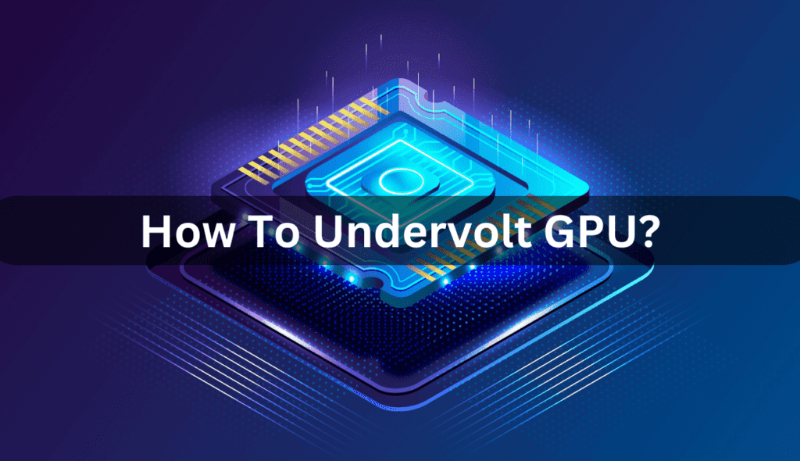1. Introduction
If you’re on an AI team, you know the drill: You invest in high-performance GPUs like NVIDIA H100, H200, A100, or RTX 4090 to train large language models (LLMs) faster. But then reality hits: These powerhouses generate so much heat that they slow down (a problem called “thermal throttling”), and their energy bills start piling up. It’s a double whammy—your LLM training takes longer than planned, and your cloud or hardware costs skyrocket.
But here’s the good news: There’s a simple fix to cut through this chaos: GPU undervolting. Undervolting means reducing the voltage your GPU uses, which lowers both heat and power consumption—all without losing performance. For AI tasks like LLM training or inference, this is a game-changer: cooler GPUs run faster for longer, and your energy costs drop.
But here’s the catch: Undervolting works great for a single GPU (using tools like MSI Afterburner), but AI teams don’t use just one GPU—they use clusters of 10, 50, or even 100+. Manually undervolting every GPU in a cluster is time-consuming, error-prone, and impossible to scale. That’s where WhaleFlux comes in. WhaleFlux is an intelligent GPU resource management tool built specifically for AI enterprises, and it turns individual undervolting wins into cluster-wide efficiency. In this guide, we’ll break down how to undervolt your GPU with MSI Afterburner, why manual undervolting falls short for teams, and how WhaleFlux completes the picture to save you time, money, and headaches.
2. What Is GPU Undervolting? (And Why It Matters for AI Workloads)
Let’s start with the basics: What is GPU undervolting?
At its core, undervolting is adjusting your GPU to use less electrical voltage while keeping its clock speed (the rate at which it processes data) the same. Think of it like a car that uses less fuel but still drives at the same speed—your GPU works just as hard, but it’s more efficient.
For AI teams, this isn’t just a “nice-to-have”—it’s essential. Here’s why:
Reduced thermal throttling (critical for 24/7 LLM training)
LLM training can take days or even weeks, and GPUs run at full capacity the entire time. When a GPU gets too hot, it automatically slows down to cool off—this is thermal throttling. Undervolting cuts down on heat, so your GPU stays cool and keeps running at peak speed. For high-end GPUs like the NVIDIA H100 or H200 (which are built for heavy AI workloads), this means no more delayed training cycles because your hardware overheated.
Lower energy costs (key for scaling clusters)
Energy isn’t cheap—especially when you’re running a cluster of 20+ GPUs. Undervolting can reduce a GPU’s power use by 10-20% without losing performance. For a team using 50 NVIDIA RTX 4090s, that adds up to hundreds (or even thousands) of dollars in savings each month. When you’re scaling your AI operations, every dollar counts—and undervolting helps you stretch your budget further.
Extended hardware lifespan (protect your investment)
High-end GPUs like the NVIDIA A100 or H200 are expensive—you don’t want to replace them sooner than necessary. Excess heat wears down GPU components over time, but undervolting keeps temperatures low. This means your GPUs last longer, so you get more value out of every hardware purchase.
One important note: Undervolting works best on premium GPUs—exactly the ones AI teams rely on. That includes all the GPU models WhaleFlux supports: NVIDIA H100, H200, A100, and RTX 4090. These GPUs have robust power budgets, so they can handle undervolting without sacrificing performance. If you’re using any of these models (whether you bought them or rented them via WhaleFlux), undervolting is a easy way to boost efficiency.
3. Step-by-Step: How to Undervolt a GPU Using MSI Afterburner
Now that you know why undervolting matters, let’s walk through how to do it with MSI Afterburner—the most popular tool for adjusting GPU settings. It’s free, easy to use, and works with all WhaleFlux-supported GPUs (H100, H200, A100, RTX 4090).
Pre-requisites first
Before you start, make sure you have:
- A compatible GPU: We’ll use an NVIDIA RTX 4090 as an example (but the steps work for H100, H200, and A100 too).
- The latest version of MSI Afterburner: Download it from the official MSI website (it’s free).
- Stable GPU drivers: Update your NVIDIA drivers via GeForce Experience or the NVIDIA website—outdated drivers can cause stability issues during undervolting.
Step 1: Launch MSI Afterburner and unlock voltage control
Open MSI Afterburner. By default, some settings (like voltage control) might be locked. To unlock them:
- Click the “Settings” icon (it looks like a gear) in the top-right corner.
- Go to the “General” tab and check the box that says “Unlock voltage control.”
- Click “Apply” and restart MSI Afterburner.
Now you’ll see a “Voltage” slider or a “Voltage Curve” button—this is what you’ll use to adjust the GPU’s voltage.
Step 2: Adjust the voltage curve (the key part!)
The voltage curve shows how much voltage your GPU uses at different clock speeds. For undervolting, we’ll lower the voltage at the clock speeds your GPU uses most (usually the “boost clock” for AI tasks).
Here’s how to do it for an RTX 4090 (adjust numbers slightly for H100/H200/A100):
- Click the “Voltage Curve” button (it’s next to the voltage slider).
- You’ll see a graph with “Clock Speed (MHz)” on the X-axis and “Voltage (mV)” on the Y-axis.
- Find the clock speed your GPU runs at during LLM training (for RTX 4090, this is usually around 2500-2600 MHz).
- For that clock speed, lower the voltage by 50-100 mV. For example: If the default voltage at 2600 MHz is 1100 mV, set it to 1000-1050 mV.
- Click “Apply” to save the change.
Pro tip: Don’t lower the voltage too much at once (e.g., more than 100 mV for RTX 4090). This can cause crashes—start small and test.
Step 3: Stress-test with AI workloads to check stability
Undervolting only works if your GPU stays stable during real AI tasks. A “stress test” lets you simulate LLM training or inference to make sure your settings don’t cause crashes.
Here’s how to test:
- Open a small AI workload (e.g., training a tiny LLM model or running a short inference task).
- Let it run for 30-60 minutes. Keep an eye on MSI Afterburner’s “Temperature” and “Stability” metrics.
- If the GPU doesn’t crash and temperatures stay 10-15°C lower than before, your settings are good.
- If it crashes: Go back to the voltage curve and raise the voltage by 20-30 mV. Test again.
Step 4: Fine-tune and save profiles for different tasks
AI teams don’t just do one thing—you might switch between LLM training (high load) and inference (lower, steady load). Save different undervolting profiles for each task:
- After finding stable settings for training, click the “Save” icon (it looks like a floppy disk) in MSI Afterburner.
- Choose a slot (e.g., “Profile 1”) and name it “LLM Training.”
- Repeat the process for inference (you can use a slightly more aggressive undervolt here, since the load is steadier) and save it as “LLM Inference.”
Now you can switch between profiles with one click—no need to re-adjust settings every time.
A quick warning
Avoid extreme undervolting! If you lower the voltage too much, your GPU will crash during critical LLM deployments. This can erase hours of training progress—so always test first. If you’re using WhaleFlux-rented GPUs, stability is even more important (you don’t want to waste rental time on crashes).
4. Limitations of Manual Undervolting for AI Enterprises
Manual undervolting with MSI Afterburner works great for a single GPU. But for AI enterprises running clusters of 10, 50, or 100+ GPUs, it’s a nightmare. Here’s why:
Scalability issues: Manually undervolting 100+ GPUs takes forever
Imagine you have a cluster of 50 NVIDIA A100s. If it takes 30 minutes to undervolt one GPU (including testing), that’s 25 hours of work—time your team could spend on LLM development, not tweaking hardware. And if you add more GPUs later, you have to start over. This isn’t scalable—it’s a waste of valuable engineering time.
Lack of workload alignment: One setting doesn’t fit all
Manual undervolting uses “static” settings—they stay the same no matter what task you’re running. But AI workloads change: LLM training is a high, variable load, while inference is a lower, steady load. A setting that’s stable for training might be too conservative for inference (wasting efficiency), and a setting for inference might crash during training. You end up either sacrificing performance or stability—no middle ground.
No real-time adjustment: You can’t keep up with fluctuating loads
LLM workloads aren’t steady. One minute, your cluster is running full training; the next, it’s idle while a team member uploads data. Manual undervolting can’t adapt to these changes. For example: If your GPU is idle, you could use a more aggressive undervolt to save energy—but you’d have to manually change the setting every time. By the time you do that, the workload has already changed.
These gaps aren’t just minor inconveniences—they’re roadblocks for AI teams that need to scale quickly. Manual undervolting optimizes individual GPUs, but you need a tool that optimizes the entire cluster. That’s where WhaleFlux comes in.
5. WhaleFlux: Amplifying Undervolting Benefits Across AI Clusters
WhaleFlux is an intelligent GPU resource management tool built specifically for AI enterprises. It doesn’t replace MSI Afterburner—it supercharges it by turning manual, single-GPU undervolting into automated, cluster-wide efficiency. Let’s break down how it works.
5.1 How WhaleFlux Works with Undervolted GPUs
WhaleFlux takes the undervolting settings you tested with MSI Afterburner and scales them across every GPU in your cluster—no more manual work. Here’s how:
Cluster-level optimization: Automate undervolting for all supported GPUs
WhaleFlux works with all the high-end GPUs AI teams use: NVIDIA H100, H200, A100, and RTX 4090. Once you save a stable undervolting profile (e.g., “LLM Training” or “Inference”) in MSI Afterburner, WhaleFlux can:
- Push that profile to every GPU in your cluster with one click.
- Check for stability across all GPUs (no more testing each one individually).
- Update profiles automatically if you add new GPUs (e.g., if you rent 10 more RTX 4090s via WhaleFlux).
For a team with 50 GPUs, this cuts undervolting time from 25 hours to 5 minutes. That’s time your engineers can spend on building better LLMs, not tweaking hardware.
Workload-aware adjustments: Match undervolting to real-time tasks
WhaleFlux doesn’t just apply static profiles—it adapts them to what your cluster is doing right now. Here’s how:
- When your cluster is running LLM training (high, variable load), WhaleFlux uses a more conservative undervolt (e.g., 50 mV lower) to avoid crashes.
- When it’s running inference (steady, lower load), WhaleFlux switches to a more aggressive undervolt (e.g., 100 mV lower) to save more energy.
- If the workload drops to idle (e.g., between training runs), WhaleFlux dials up the undervolt even more to cut power use.
This means you get maximum efficiency without sacrificing stability—something manual undervolting can’t do.
5.2 Beyond Undervolting: WhaleFlux’s Core Advantages
Undervolting is a great start, but AI teams need more than just efficient GPUs—they need a way to make sure those GPUs are used wisely, deployed quickly, and accessible on their terms. WhaleFlux delivers on all three:
Maximized GPU utilization (cut cloud costs by up to 30%)
The biggest waste for AI teams is idle GPUs. Even if you undervolt a GPU, if it’s sitting idle 30% of the time, you’re still wasting money. WhaleFlux optimizes how your cluster uses GPUs:
- It automatically assigns workloads to underused GPUs (e.g., sending a small inference task to a GPU that’s only 50% busy).
- It avoids “overloading” single GPUs (which causes throttling) by spreading tasks evenly.
The result? GPU utilization jumps from 60-70% (the industry average) to 90%+—and since undervolting already cuts energy costs, this adds up to a total cloud cost reduction of up to 30%.
Faster LLM deployment (no more bottlenecks)
Undervolted GPUs run faster, but bottlenecks (e.g., slow data transfer, misaligned workloads) can still slow down LLM deployment. WhaleFlux fixes this by:
- Optimizing data flow between GPUs in the cluster (so data doesn’t get stuck waiting).
- Using undervolted GPUs’ stable performance to avoid deployment delays (no more restarting because a GPU crashed).
Teams using WhaleFlux report LLM deployment speeds up by 15-20%—critical when you’re racing to launch a new AI product.
Flexible access to GPUs (no hourly leases, minimum 1 month)
WhaleFlux doesn’t just manage GPUs—it lets you get the right GPUs for your needs, on your timeline. You can:
- Buy or rent WhaleFlux-supported GPUs (NVIDIA H100, H200, A100, RTX 4090).
- Rent for a minimum of 1 month (no hourly leases—perfect for long LLM training cycles that take weeks).
This flexibility means you can undervolt GPUs you own and rent—no need to switch tools or sacrifice efficiency.
6. Real-World Impact: Undervolting + WhaleFlux for AI Teams
Let’s put this all together with a real example. Imagine a mid-sized AI startup that builds customer service LLMs. They recently scaled up to 20 NVIDIA RTX 4090 GPUs to speed up training—but they hit two big problems:
Before WhaleFlux: Manual undervolting was a nightmare
- The team spent 20+ hours manually undervolting each RTX 4090 (testing included).
- GPU utilization hovered at 65%—13 of the 20 GPUs were idle or underused half the time.
- Energy bills were $1,200/month for the cluster—even with undervolting.
- Training cycles kept getting delayed because a few GPUs crashed (from overheating or bad undervolt settings).
After WhaleFlux: Efficiency skyrocketed
- WhaleFlux automated undervolting: The team set up one profile, and WhaleFlux applied it to all 20 GPUs in 10 minutes. No more manual work.
- Utilization jumped to 92%: WhaleFlux spread workloads evenly, so only 1-2 GPUs were idle at a time.
- Energy costs dropped to $936/month (a 22% savings)—thanks to undervolting + higher utilization.
- Training downtime fell by 15%: WhaleFlux adjusted undervolt settings in real-time, so no more crashes.
The result? The startup cut training time for their LLM by 1 week, saved $3,168/year on energy, and freed up their engineers to work on product improvements (not hardware tweaks). That’s the power of undervolting + WhaleFlux.
7. Conclusion
GPU undervolting (with tools like MSI Afterburner) is a simple, effective way to cut heat, save energy, and keep your NVIDIA H100, H200, A100, or RTX 4090 running fast. But for AI enterprises, manual undervolting isn’t enough—it’s too slow, inflexible, and hard to scale.
That’s where WhaleFlux comes in. WhaleFlux takes the benefits of undervolting and turns them into cluster-wide wins: It automates settings across dozens of GPUs, adapts to changing AI workloads, maximizes utilization, and speeds up LLM deployment. It’s not just a “management tool”—it’s the missing piece that makes undervolting work for teams, not just individual engineers.
The key takeaway? For AI teams, efficiency isn’t about optimizing one GPU—it’s about optimizing every GPU in your cluster. By pairing undervolting (hardware tweak) with WhaleFlux (smart management), you get the best of both worlds: faster LLMs, lower costs, and less time spent on hardware headaches.