Introduction: Why Knowing Your GPU Status Matters for AI Workloads
For AI teams training large language models or running complex neural networks, GPU issues can strike without warning. A sudden drop in utilization, overheating during a critical training session, or hitting memory limits during inference can derail projects and waste valuable resources. These aren’t just technical inconveniences—they represent real financial losses and missed opportunities.
Understanding how to check and monitor your GPU status has become an essential skill for AI practitioners. It’s no longer just about hardware specifications; it’s about maintaining operational efficiency and controlling costs. This is particularly true when working with powerful and expensive hardware like NVIDIA’s H100, H200, A100, or RTX 4090 GPUs.
This comprehensive guide will walk you through practical methods to check GPU details, monitor performance metrics, and interpret the results for your AI workloads. We’ll also explore how WhaleFlux, our intelligent GPU management platform, simplifies this process for teams working with high-performance NVIDIA GPUs, whether purchased or rented through our monthly program.
Part 1. What GPU Information Do AI Teams Actually Need to Check?
1. Basic GPU Details (Model, Specifications)
For AI workloads, not all GPU specifications are created equal. The most critical details include:
- Model Identification: Knowing whether you’re working with an H100, H200, A100, or RTX 4090 is crucial for setting realistic performance expectations
- Memory Capacity: VRAM size directly determines what model sizes you can work with
- CUDA Core Count: Affects parallel processing capability for training tasks
- Tensor Cores: Specialized units that accelerate matrix operations in deep learning
WhaleFlux Note: For teams using our platform, all these specifications are immediately accessible through the dashboard interface. Whether you’ve purchased hardware or opted for our monthly rental program, you can instantly verify your GPU’s capabilities without digging through technical documentation.
2. Real-Time Performance Metrics
Beyond static specifications, dynamic performance metrics provide the real insight into your GPU’s health and efficiency:
- Utilization Rate: The percentage of time your GPU is actively processing tasks. Consistently low utilization suggests inefficient resource allocation
- Memory Usage: How much VRAM is actively being used. Critical for preventing out-of-memory errors during large model training
- Temperature: Overheating can lead to thermal throttling, reducing performance significantly
- Power Consumption: High power draw might indicate inefficiencies or hardware issues
For AI teams, these metrics translate directly to operational costs. A WhaleFlux A100 running at 30% utilization represents wasted budget, while high memory usage during LLM deployment could signal an impending crash that disrupts service.
Part 2. How to Check Your GPU: Step-by-Step Methods
1. Checking GPU Details on Local Machines (Windows/macOS/Linux)
For local development workstations, several built-in tools can provide basic GPU information:
- Windows: Task Manager (Ctrl+Shift+Esc) now includes detailed GPU performance tabs showing utilization, memory usage, and temperature
- Linux: The
nvidia-smicommand provides comprehensive information about NVIDIA GPUs, including model, memory, and current processes - macOS: System Report → Graphics/Displays shows basic GPU information
While these tools work well for individual machines, they become impractical for managing multi-GPU clusters or remote systems—a common scenario for AI teams working with cloud infrastructure or specialized hardware like WhaleFlux’s GPU resources.
2. Checking GPU Status in Cloud/Cluster Environments
Managing GPUs in remote environments traditionally requires technical expertise:
- SSH Access: Connecting to remote machines to run
nvidia-smior similar commands - Cloud Provider Dashboards: AWS, Azure, and GCP offer monitoring tools, but these often lack AI-specific metrics and can be cumbersome for multi-node setups
WhaleFlux Advantage: Our platform eliminates these complexities by providing a unified dashboard that shows real-time statistics across all your GPUs—whether you’re using H100s for training, H200s for inference, or RTX 4090s for development. There’s no need for command-line expertise or jumping between different monitoring tools.
3. Checking GPU Online (Web Tools & Platforms)
Several web-based tools can provide basic GPU information through browser APIs, though these are primarily designed for consumer-grade hardware and gaming applications. They typically lack the depth required for AI workload monitoring.
WhaleFlux Difference: Our web dashboard offers secure, 24/7 access to detailed GPU metrics specifically tailored to AI workloads. You can track LLM memory usage patterns, monitor training progress, and receive alerts for unusual activity—all through a simple web interface accessible from anywhere.
Part 3. How WhaleFlux Simplifies GPU Monitoring for AI Teams
1. All-in-One Dashboard for Multi-GPU Clusters
WhaleFlux’s dashboard provides a comprehensive view of your entire GPU infrastructure:
- Real-time Monitoring: Track utilization, memory, temperature, and power consumption across all your GPUs
- Heterogeneous Support: Manage mixed setups of H100, H200, A100, and RTX 4090 GPUs from a single interface
- Historical Data: Analyze performance trends over time to identify patterns and optimize resource allocation
This unified approach eliminates the need to context-switch between different tools or learn multiple monitoring systems, saving valuable time and reducing operational complexity.
2. AI-Specific Alerts & Insights
Beyond basic monitoring, WhaleFlux provides intelligent insights tailored to AI workloads:
- Utilization Alerts: Receive notifications if your H200’s utilization drops below 50%, helping you identify and reallocate underutilized resources
- Memory Forecasting: Predictive alerts warn you before hitting memory limits during large model training
- Cost Optimization: Recommendations for right-sizing your infrastructure based on actual usage patterns
These proactive features help prevent issues before they impact your workflows, ensuring that your AI projects run smoothly and cost-effectively.
3. Seamless for Both Purchased and Rented GPUs
Whether you’ve purchased hardware through WhaleFlux or opted for our monthly rental program, the monitoring experience remains consistent. This eliminates the learning curve associated with different management systems and ensures that your team can focus on AI development rather than infrastructure management.
Part 4. When to Check Your GPU (And Why Regular Checks Save Money)
1. Key Moments for GPU Checks
Establishing regular GPU monitoring checkpoints can prevent costly issues:
- Before Launching LLM Training: Verify that your GPU specifications match your workload requirements. An H200 might be necessary for very large models, while an A100 could handle most fine-tuning tasks
- During Deployment: Continuous monitoring helps ensure stable performance and prevents service interruptions during critical inference operations
- After Performance Dips: When noticing slower training times or inference latency, immediate GPU checks can help diagnose issues like memory leaks, thermal throttling, or hardware conflicts
2. The Cost of Ignoring GPU Checks
The financial impact of poor GPU management is substantial. Industry data shows that AI teams typically lose 20-30% of their GPU budget to underutilization—resources paid for but not actively used. Regular monitoring through tools like WhaleFlux can identify these inefficiencies and help teams reclaim this wasted budget.
Additionally, unplanned downtime caused by GPU issues can cost thousands of dollars per hour in lost productivity and delayed project timelines. Proactive monitoring helps prevent these costly interruptions.
Conclusion: Checking Your GPU = Controlling Your AI Workflow
Regular GPU monitoring is no longer optional for AI teams—it’s a critical practice that directly impacts project success, operational costs, and infrastructure efficiency. By understanding what to monitor, how to interpret the data, and when to take action, teams can optimize their GPU usage and avoid costly disruptions.
WhaleFlux simplifies this process by providing AI-specific monitoring tools that work seamlessly across all our NVIDIA GPU offerings—from the flagship H100 and H200 to the reliable A100 and cost-effective RTX 4090. Whether you choose to purchase hardware or utilize our monthly rental program, you get the same comprehensive monitoring capabilities designed specifically for AI workloads.
Stop guessing about your GPU status and start taking control of your AI infrastructure. With WhaleFlux, you can monitor, optimize, and maximize your GPU investments—ensuring that your team focuses on innovation rather than infrastructure management.