1. Introduction
Imagine this: Your AI team has spent three days training a critical large language model (LLM) on a cluster of NVIDIA H100s—only for one GPU to crash unexpectedly. The crash wipes out 12 hours of progress, and you later realize the issue could have been caught with a simple stress test. But here’s the catch: Running manual GPU stress tests (like FurMark) on 50+ GPUs takes 20+ hours of engineering time—time you can’t afford to waste on repetitive tasks.
For AI teams relying on high-performance GPUs (NVIDIA H100, H200, A100, RTX 4090) for 24/7 LLM training, GPU stress tests are non-negotiable. They validate hardware stability, prevent costly downtime, and ensure your GPUs can handle the relentless load of AI workloads. But consumer-grade stress test tools weren’t built for enterprise clusters—they lack scalability, don’t integrate with cluster management, and leave you guessing how to turn test results into action.
That’s where WhaleFlux comes in. As an intelligent GPU resource management tool designed for AI enterprises, WhaleFlux bridges the gap between individual GPU stress tests and cluster-wide stability. It turns scattered test data into optimized workloads, ensuring your H100s, H200s, A100s, and RTX 4090s run reliably—whether you buy or rent them via WhaleFlux’s no-hourly-lease plans. In this guide, we’ll break down everything AI teams need to know about GPU stress tests, and how WhaleFlux makes cluster stability simple.
2. What Is a GPU Stress Test? Why AI Teams Can’t Ignore It
Let’s start with the basics: A GPU stress test is a tool that simulates extreme workloads—maxing out a GPU’s cores, memory, and thermal capacity—to uncover hidden issues like instability, overheating, or hardware flaws. For AI teams, this isn’t just a “nice-to-have”—it’s a critical step to protect your LLM projects.
Why AI teams can’t skip stress tests
- Avoid costly downtime: A failed GPU mid-LLM training can erase days of work. For WhaleFlux-supported GPUs like the H100 or A100—built to handle heavy AI tasks—stress tests ensure they won’t crash when you need them most.
- Validate hardware quality: Whether you’re buying new GPUs or renting WhaleFlux’s RTX 4090s, stress tests confirm devices meet AI demands. For example, a good test will verify a GPU can sustain 8+ hours of LLM training without thermal throttling.
- Prevent “silent” inefficiencies: Even if a GPU doesn’t crash, stress tests might reveal it’s underperforming (e.g., slowing down under load)—a problem that would quietly extend your training timeline.
Key difference: AI vs. consumer use cases
Gamers use GPU stress tests to check if their overclocked GPUs can handle 2-hour gaming sessions. AI teams use them for something far more demanding: ensuring GPUs run reliably for weeks of nonstop LLM training. This means the tools and approach need to be enterprise-grade—not just repurposed consumer software.
3. Common GPU Stress Test Tools: Pros, Cons, and Which Fit AI Workloads
Not all GPU stress test tools are created equal. For AI teams, the best tools mimic real LLM workloads and integrate (or can integrate) with cluster management. Here’s a breakdown of the most popular options:
3.1 Popular Tools for AI Teams
- FurMark GPU Stress Test: The industry standard for pushing GPUs to their thermal limits. It’s great for testing WhaleFlux’s high-end GPUs like the H100—you can see if the GPU stays under 85°C during intense load. But it has a big flaw: It only tests one GPU at a time, making it useless for clusters of 10+ devices.
- GPU Stress Test Software (3DMark, CUDA-Z): Tools like 3DMark simulate graphics-heavy loads, while CUDA-Z is optimized for NVIDIA GPUs (perfect for A100s or RTX 4090s). These are better than FurMark for AI use cases because they mimic the compute-heavy tasks of LLM training. CUDA-Z, for example, tests how well a GPU handles CUDA cores—critical for AI workloads.
- Online GPU Stress Tests (e.g., GPUCheck): Quick and easy for small clusters (5 GPUs or fewer). You can run a test in 10 minutes without installing software. But they lack depth—they won’t tell you if a GPU can sustain 8 hours of training, only if it works for basic tasks.
- CPU and GPU Stress Tests (Prime95 + FurMark): AI training relies on smooth CPU-GPU sync. If your CPU can’t feed data to the GPU fast enough, even a stable GPU will slow down. Tools like Prime95 (for CPUs) paired with FurMark (for GPUs) test this sync—essential for setups with RTX 4090s and high-core CPUs.
3.2 Limitations for Enterprise Clusters
The biggest problem with these tools? They’re built for individual GPUs, not clusters. Most require manual setup for each device, don’t share data across tests, and can’t talk to your cluster management software. If you have 50 A100s, you’ll spend hours copying results into spreadsheets—only to still not know how to adjust workloads. This is where WhaleFlux steps in.
4. Is It Bad to Stress Test Your GPU? Myths vs. Facts for AI-Grade Hardware
There’s a lot of confusion around whether stress testing damages GPUs. For AI teams using WhaleFlux’s high-end hardware (H100, H200, A100, RTX 4090), let’s separate myth from fact:
Myth 1: “Stress testing damages GPUs”
Fact: Proper stress testing is safe—if you do it right. WhaleFlux’s supported GPUs are built for extreme loads (they’re designed to run 24/7 for AI tasks). A 30-60 minute test with FurMark (keeping temps under 85°C) won’t harm them. Think of it like a car’s test drive: It checks if the engine works, not breaks it.
Myth 2: “More stress = better results”
Fact: Overtesting is risky. Running a GPU at max temp for 4+ hours can shorten its lifespan—especially if it’s already part of a 24/7 AI cluster. For WhaleFlux’s GPUs, aim for “targeted stress”: Test the scenarios you’ll actually use (e.g., 2 hours of CUDA-heavy load for LLM training), not just maxing it out for no reason.
AI-specific best practice
Skip FurMark’s “extreme mode” (which focuses on graphics) and use CUDA-optimized tools instead. These mimic the compute loads of LLM training, giving you results that actually translate to real-world stability. For example, testing an A100 with CUDA-Z will tell you if it can handle tensor core workloads—something FurMark can’t do.
5. The Hidden Challenge: GPU Stress Tests for Enterprise-Grade Clusters
For small teams with 5 GPUs, manual stress tests might work. But for AI enterprises with 10+ GPUs, three big challenges emerge:
Scalability: Manual testing wastes time
Testing 50 A100s with FurMark takes 20+ hours if you do it one by one. That’s an entire workweek of engineering time spent on a task that could be automated. Worse, if you add 10 more RTX 4090s (rented via WhaleFlux), you have to start over.
Workload alignment: Tests don’t match real tasks
A GPU might pass FurMark with flying colors but crash during LLM training. Why? FurMark tests graphics, not the CUDA-core workloads of AI. This means your stress test results don’t guarantee stability for your actual projects—you’re flying blind.
Post-test optimization: No clear next steps
Even if you test all your GPUs, what do you do with the results? If one H200 is less stable than others, how do you adjust workloads to avoid crashes? Manual balancing is error-prone—you might end up overloading a stable GPU or underusing an unstable one.
6. WhaleFlux: Turning GPU Stress Test Results Into Cluster-Wide Stability
WhaleFlux doesn’t replace GPU stress test tools—it makes them useful for enterprise clusters. It takes scattered test data and turns it into optimized, stable workloads for your H100s, H200s, A100s, and RTX 4090s.
6.1 Integrate Stress Test Data for Targeted Management
WhaleFlux pulls results from tools like FurMark, CUDA-Z, or 3DMark into a single dashboard. For example:
- If an RTX 4090 failed a high-load CUDA test, WhaleFlux flags it and limits its tasks to lighter inference jobs (not heavy training).
- It tailors thresholds to each GPU model: H200s have different stress limits than A100s, and WhaleFlux knows this. You don’t have to manually adjust settings for each device.
This means you can see the stability of every GPU in your cluster at a glance—no more spreadsheets or manual checks.
6.2 Automate Post-Test Workload Adjustment
Stress tests are only useful if you act on the results. WhaleFlux does this automatically:
- If a stress test shows an H100 struggles with max load, WhaleFlux redistributes non-critical LLM tasks to more stable GPUs. This prevents crashes without halting your project.
- It sets safe load limits: For an A100 that failed tests above 75% load, WhaleFlux caps its workload at 70%—ensuring stability without wasting capacity.
You don’t have to guess how to balance tasks—WhaleFlux uses data to make smart decisions.
6.3 Long-Term Stability Beyond One-Time Tests
Stress tests are a starting point, not a finish line. WhaleFlux combines test insights with real-time monitoring:
- If a GPU that passed FurMark starts showing instability (e.g., slowing down during LLM inference), WhaleFlux sends an alert and adjusts its workloads.
- Pre-tested hardware: When you rent or buy WhaleFlux’s GPUs (H100, H200, A100, RTX 4090), they’ve already undergone rigorous stress tests. You can start training your LLM immediately—no setup time wasted.
And since WhaleFlux doesn’t offer hourly leases (minimum 1 month), you can run long-term tests without worrying about unexpected costs.
7. Real-World Example: WhaleFlux + GPU Stress Tests for an AI Startup
Let’s look at how one mid-sized AI startup solved their stress test struggles with WhaleFlux. The team was fine-tuning an LLM on 10 NVIDIA A100s and faced two big problems:
- They spent 15 hours manually running FurMark on each A100 every month.
- Despite testing, they still had 2 crashes per week—caused by untested CPU-GPU sync issues.
Before WhaleFlux
- Stress test results were stored in spreadsheets, so the team couldn’t link them to workloads.
- Overloaded A100s crashed even though they passed FurMark—because the test didn’t mimic LLM training.
- Engineers spent 8 hours per week fixing crashes and re-running tests.
After WhaleFlux
- Automated stress tests (FurMark + CUDA-Z) ran overnight on all 10 A100s. Results were fed directly into WhaleFlux’s dashboard.
- WhaleFlux identified 2 A100s that struggled with CPU-GPU sync and reduced their workload by 20%.
- Crashes dropped to 0 per week, and engineering time spent on testing fell by 80% (from 15 hours to 3 hours monthly).
The startup now uses that extra time to improve their LLM—instead of fighting hardware issues.
Conclusion
GPU stress tests are non-negotiable for AI teams using high-performance GPUs like NVIDIA H100, H200, A100, and RTX 4090. They protect your LLM projects from costly downtime and ensure your hardware meets the demands of 24/7 training. But consumer-grade tools fail at cluster scale—they’re slow, manual, and don’t translate to real-world AI workloads.
WhaleFlux changes that. It turns one-time stress test results into ongoing cluster stability: It automates testing, integrates data into a single dashboard, and adjusts workloads to keep your GPUs running reliably. Whether you buy or rent WhaleFlux’s pre-tested GPUs, it takes the guesswork out of cluster management—so you can focus on building better LLMs, not fixing hardware.