Introduction: When Your GPU Goes Missing
You’ve spent days preparing your dataset, fine-tuning your model architecture, and setting up your training environment. Finally, you’re ready to launch that critical AI training run that could unlock your next breakthrough. You open your monitoring dashboard, eager to watch the progress, only to make a horrifying discovery: your GPU isn’t showing up in Task Manager. That expensive, powerful NVIDIA card that should be crunching through computations is completely invisible to your system.
For AI developers and ML engineers, this scenario represents more than just a technical inconvenience—it’s a direct threat to productivity, project timelines, and ultimately, innovation. While “GPU not showing up in Task Manager” might seem like a minor Windows issue to some, for professionals working with high-value AI workloads, it translates directly into wasted resources, delayed experiments, and frustrated teams.
The good news is that most GPU detection issues are solvable with systematic troubleshooting. Even better, platforms like WhaleFlux are specifically designed to minimize these problems through reliable hardware provisioning and advanced monitoring capabilities that provide visibility even when local system tools fail.
Part 1. Common Reasons Why Your GPU Isn’t Showing in Task Manager
Understanding why your GPU might not appear in Task Manager is the first step toward resolution. The causes typically fall into several categories:
Basic Software Issues are among the most common culprits. Outdated, corrupted, or buggy graphics drivers can prevent proper GPU detection. Windows itself might have configuration issues or background software conflicts that interfere with hardware recognition. Sometimes, a recent Windows update can inadvertently change settings that affect GPU visibility.
Hardware Connection Problems represent another frequent cause. GPUs can become slightly unseated from their PCIe slots during transportation or even from thermal expansion and contraction during use. Insufficient power supply is another common issue—high-performance GPUs like the NVIDIA RTX 4090 or A100 require substantial, stable power, and an inadequate PSU will prevent proper detection. In rare cases, the PCIe slot itself might be faulty.
BIOS/UEFI Settings often trip up even experienced users. Many motherboards have settings that control PCIe slot behavior, and these can sometimes disable slots or configure them incorrectly. Outdated firmware may lack support for newer GPU architectures, preventing recognition at the most fundamental level.
GPU-Specific Issues are particularly relevant for AI professionals using professional-grade cards. NVIDIA’s data center GPUs like the H100, H200, and A100 sometimes require additional drivers or configurations that consumer operating systems don’t handle automatically. These professional cards may also have different detection characteristics compared to consumer graphics cards.
Part 2. Step-by-Step Troubleshooting Guide
When faced with a missing GPU, follow this systematic approach to identify and resolve the issue:
Step 1: Basic Checks
Start with the simplest solutions first. Completely power down your system and restart—this resolves many temporary software glitches. Physically inspect your GPU installation: ensure the card is fully seated in its PCIe slot and that all power connectors are firmly attached. Open Device Manager and check whether the GPU appears there, even if it’s not in Task Manager—it might be disabled or have a driver issue.
Step 2: Driver & Software Solutions
If basic checks don’t resolve the issue, focus on drivers and software. Use Display Driver Uninstaller (DDU) to completely remove existing NVIDIA drivers, then perform a clean installation of the latest drivers from NVIDIA’s website. Ensure Windows is fully updated, as system updates can include fixes for hardware detection issues. Check for conflicts with other software that might be interfering with GPU detection.
Step 3: Diving into BIOS/UEFI
If software solutions fail, investigate BIOS/UEFI settings. Enter your system BIOS/UEFI (typically by pressing Delete, F2, or another designated key during boot). Navigate to the advanced settings and ensure all PCIe slots are enabled. Check that the PCIe generation settings match your GPU’s capabilities (Gen4/Gen5 for newer cards). Consider updating your BIOS/UEFI to the latest version, as updates often improve hardware compatibility.
Step 4: Advanced Diagnostics
For persistent issues, employ advanced diagnostic tools. Open Command Prompt and try running nvidia-smi—this NVIDIA system management interface often detects GPUs that Task Manager misses. Check Windows Event Viewer for hardware-related error messages that might provide clues. If you have access to another system, test the GPU there to determine if the issue is with the card itself or your original system.
Part 3. Why This Matters More for AI Teams
For AI professionals, GPU detection issues aren’t just inconveniences—they have significant business implications:
Project Delays accumulate quickly when hardware isn’t available. Every hour of downtime means delayed model training, postponed experiments, and potentially missed deadlines. For teams working on time-sensitive projects, these delays can have real financial consequences.
Resource Wastage becomes particularly painful when dealing with expensive hardware. An undetected H100 or A100 represents thousands of dollars in idle compute capacity. For organizations with limited GPU resources, even one missing card can significantly impact overall computational capabilities.
Scalability Problems emerge in multi-GPU environments. If one GPU in an eight-GPU server isn’t detected, you’re not just losing 12.5% of your capacity—the remaining GPUs may need to work differently to compensate, potentially reducing overall efficiency even further.
Part 4. How WhaleFlux Helps Avoid and Resolve GPU Detection Issues
While the troubleshooting steps above can resolve many GPU detection issues, prevention is always better than cure. This is where WhaleFlux provides significant advantages for AI teams:
Proactive Monitoring is built into the WhaleFlux platform. Our dashboard provides comprehensive visibility into GPU status across our entire fleet of NVIDIA H100, H200, A100, and RTX 4090 cards. Even when local tools like Task Manager fail to detect a GPU, WhaleFlux’s monitoring system typically maintains visibility, allowing for quick identification and resolution of detection issues.
Pre-Configured & Tested Hardware eliminates many common detection problems before they can affect users. Every GPU available through WhaleFlux—whether for purchase or monthly rental—undergoes thorough validation and testing before being deployed. This pre-configuration minimizes the setup issues that often lead to detection problems, especially with professional-grade cards that require specific drivers and configurations.
Remote Management & Insights provide an additional layer of visibility. Even when a local machine has GPU detection issues, WhaleFlux users can verify GPU status and health remotely through our platform. This capability is particularly valuable for distributed teams and organizations with multiple development locations.
Stable Access Model contributes to detection reliability. Unlike hourly cloud rentals that may involve frequently changing hardware configurations, WhaleFlux’s monthly rental and purchase options provide consistent, stable access to the same physical hardware. This consistency reduces the frequency of detection issues that can occur when hardware configurations change frequently.
Part 5. When to Seek Professional Help
Despite best efforts with troubleshooting, some GPU detection issues require professional assistance. Consider seeking help when:
The problem persists after following all systematic troubleshooting steps. If you’ve updated drivers, checked BIOS settings, verified physical connections, and still can’t detect your GPU, it may be time for expert intervention.
You suspect hardware failure. If the GPU isn’t detected in multiple systems, shows physical signs of damage, or consistently causes system instability, professional diagnosis is warranted.
The troubleshooting time exceeds its value. For AI teams whose time is better spent on development than hardware debugging, seeking professional help early can be more cost-effective than extended internal troubleshooting.
For WhaleFlux users, our technical support team provides expert assistance with diagnostics for provided hardware. Our engineers have extensive experience with the specific detection characteristics of professional AI GPUs and can often quickly identify and resolve issues that might stump general IT support.
Conclusion: Get Back to Training, Not Troubleshooting
GPU detection issues like not appearing in Task Manager are frustrating but usually solvable problems. For AI professionals, however, the time spent on troubleshooting represents significant opportunity cost—time that could be better spent on model development, experimentation, and innovation.
By understanding the common causes of GPU detection issues and following a systematic troubleshooting approach, many problems can be resolved efficiently. For persistent or complex issues, seeking professional assistance often proves more cost-effective than extended internal debugging.
For teams looking to minimize these disruptions entirely, platforms like WhaleFlux offer a compelling solution. By providing pre-configured, tested hardware with advanced monitoring capabilities and professional support, WhaleFlux helps AI teams stay focused on what truly matters: developing innovative AI solutions rather than debugging hardware issues.
Your Wise Choice
Tired of GPU detection issues slowing down your AI work? These troubleshooting steps can help, but why spend time on hardware problems when you could be building models?
Explore WhaleFlux’s reliably configured NVIDIA GPUs—including H100, H200, A100, and RTX 4090 options available for rental or purchase. Our pre-tested hardware and advanced monitoring help ensure your GPUs are always available when you need them.
Contact our technical team for help diagnosing persistent GPU problems or designing a stable cluster for your next project. Let us handle the infrastructure challenges while you focus on AI innovation.