Introduction: The Power of CUDA for AI Acceleration
If you’ve ever trained an AI model or run a machine learning (ML) workload, you know one thing: speed matters. AI tasks—like training a large language model (LLM) or processing image datasets—require massive amounts of computation. And here’s the secret to making that computation fast: parallel computing. Unlike a regular CPU, which handles tasks one after another, a GPU splits work across thousands of tiny cores, crunching data all at once. For AI and ML, this isn’t just a “nice-to-have”—it’s the difference between waiting days to train a model and finishing it in hours.
But here’s the catch: to unlock that GPU speed for AI, you need CUDA. And setting up a CUDA-enabled GPU environment? It’s often a headache. Developers spend hours checking hardware compatibility, installing the right drivers, fixing conflicting software versions, and troubleshooting why their GPU isn’t detected. For teams, managing multiple GPUs or a cluster? That becomes a full-time job, taking focus away from what really matters: building better AI.
This is where WhaleFlux comes in. Designed specifically for AI businesses, WhaleFlux takes the pain out of CUDA GPU setup. It gives you pre-configured, optimized environments with powerful NVIDIA GPUs—so you skip the setup hassle and jump straight into building. No more googling “how to fix CUDA errors” at 2 AM. Just ready-to-use GPU power, right when you need it.
Part 1. What is a CUDA GPU? The Engine of AI Computation
Let’s start simple: What is CUDA, anyway? CUDA (short for Compute Unified Device Architecture) is a tool created by NVIDIA that lets software use NVIDIA GPUs for more than just gaming. Think of it as a “bridge” between your AI code and the GPU’s cores. Without CUDA, your AI framework (like TensorFlow or PyTorch) can’t talk to the GPU—and you’ll be stuck using a slow CPU instead.
Here’s why it’s make-or-break for AI: AI tasks are “parallel-friendly.” For example, when training an LLM, you’re processing thousands of text snippets at once. A CUDA-enabled GPU uses its thousands of CUDA cores to handle each snippet simultaneously, cutting training time from weeks to days (or even hours). For AI developers, a CUDA-supported GPU isn’t an option—it’s a must.
And if you’re looking for CUDA GPUs that can handle the heaviest AI workloads? WhaleFlux has you covered. Its platform offers top-tier NVIDIA CUDA GPUs: the lightning-fast H100, the next-gen H200, the workhorse A100, and the powerful RTX 4090. Every one of these GPUs is built for intense CUDA computation—perfect for training LLMs, running computer vision models, or any AI task that needs speed.
Part 2. Navigating CUDA GPU Support and Compatibility
Setting up CUDA isn’t just about buying a GPU—it’s about making sure everything works together. Hardware, drivers, and software all need to line up. If one piece is out of sync, your GPU won’t run, or your model will crash. Let’s break down what you need to know.
Sub-point: CUDA-Enabled GPU List
First: Not every NVIDIA GPU supports CUDA. Older or low-end models might lack the necessary CUDA cores, so you’ll need to check if your GPU is on NVIDIA’s official CUDA-supported list (you can find it on NVIDIA’s website).
But if you want to skip the guesswork? WhaleFlux only offers GPUs that are fully CUDA-compatible. Its lineup—NVIDIA H100, H200, A100, and RTX 4090—are all optimized for CUDA. You don’t have to worry about “will this GPU work with my AI code?” Every WhaleFlux GPU is ready to handle CUDA tasks from day one.
Sub-point: The Software Stack Challenge
The bigger headache comes from the software stack. Here’s the chain you need to get right:
- Your AI framework (e.g., PyTorch 2.0) needs a specific version of the CUDA Toolkit.
- That CUDA Toolkit version needs a specific version of NVIDIA drivers.
- Those drivers need to work with your operating system (Windows, Linux, etc.).
Miss one link, and you’re in trouble. For example: If you install the latest CUDA Toolkit but an old NVIDIA driver, your GPU won’t be detected. If you use a framework that needs CUDA 11.8 but install CUDA 12.2, your model will throw errors.
This is why guides like “how to install CUDA GPU on Windows” are so popular—but even following them can take hours. You might uninstall and reinstall drivers 3 times, only to realize your framework doesn’t support the toolkit you just installed. It’s frustrating, and it’s time you could spend coding.
Part 3. How to Install CUDA: A Simplified Overview
If you decide to set up CUDA manually, here’s a high-level look at the steps. Keep in mind: This is a simplified version—real-world setup often involves more troubleshooting.
Sub-point: Standard Installation Steps
- Check GPU Compatibility: First, confirm your NVIDIA GPU is on NVIDIA’s CUDA-supported list (as we mentioned earlier). If you’re using a WhaleFlux GPU, you can skip this—all their GPUs are CUDA-ready.
- Install the Correct NVIDIA Driver: Go to NVIDIA’s driver download page, enter your GPU model and OS, and download the driver version recommended for your target CUDA Toolkit. Install it, then restart your computer.
- Download the CUDA Toolkit: Head to NVIDIA’s CUDA Toolkit download page, select your OS, architecture, and the toolkit version your framework needs. Run the installer—make sure to uncheck any components you don’t need (like extra developer tools) to avoid bloat.
- Set Up Environment Paths: After installation, you need to tell your computer where CUDA is stored. On Windows, this means adding the CUDA “bin” and “libnvvp” folders to your system’s PATH. On Linux, you’ll edit your .bashrc or .zshrc file to add similar paths.
- Test It: Open a terminal (or Command Prompt) and type nvcc –version. If it shows your CUDA Toolkit version, you’re good to go. If not, double-check your paths or reinstall the toolkit.
Sub-point: The Anaconda Shortcut
Manual setup is a hassle—but Anaconda (a popular Python package manager) can simplify things. Anaconda lets you create isolated environments where it automatically installs the right CUDA dependencies for your framework.
For example, if you want to use PyTorch with CUDA on Windows:
- Open Anaconda Prompt.
- Create a new environment: conda create -n cuda-env python=3.10.
- Activate the environment: conda activate cuda-env.
- Install PyTorch with CUDA: Use PyTorch’s official command (e.g., conda install pytorch torchvision torchaudio pytorch-cuda=11.8 -c pytorch -c nvidia). Anaconda will handle the CUDA Toolkit and driver compatibility for you.
This shortcut saves time, but it’s still not perfect. If you’re working across multiple projects with different CUDA versions, you’ll need multiple environments—and managing them can get messy. For teams, this problem gets even worse.
Part 4. Beyond Installation: The Management Burden with CUDA GPUs
Installing CUDA is just the start. The real challenge comes with managing CUDA environments over time—especially for AI teams or anyone using multiple GPUs. Let’s look at the biggest pain points:
1. Version Hell
AI frameworks update fast, and each update often requires a new CUDA version. For example, PyTorch 2.1 might need CUDA 12.1, while an older model you’re maintaining needs CUDA 11.7. If you’re using one machine, you can’t have both versions installed at once—so you’ll spend time uninstalling and reinstalling CUDA, or juggling multiple Anaconda environments. For teams, this means every developer might have a different setup, leading to the classic “it works on my machine” problem.
2. Cluster Complexity
If you’re using a multi-GPU cluster (common for training large AI models), management gets exponentially harder. You need to ensure every GPU in the cluster has the same driver and CUDA version. You need to monitor GPU usage to avoid overloading one card. You need to fix issues when one GPU in the cluster fails—all while keeping your models training. This isn’t a “side task”—it’s a full-time job for DevOps teams.
3. Downtime
When CUDA or driver issues pop up, your work stops. Imagine you’re in the middle of training an LLM that’s already taken 2 days—then your GPU suddenly isn’t detected because of a driver conflict. You’ll spend hours troubleshooting, and you might even lose progress. For AI businesses, this downtime costs money: every hour your models aren’t training is an hour you’re not moving closer to launching your product.
Part 5. The WhaleFlux Advantage: Pre-Configured CUDA Power
All these problems—setup headaches, version hell, cluster complexity, downtime—disappear with WhaleFlux. Because WhaleFlux doesn’t just give you GPUs: it gives you ready-to-use CUDA environments that are optimized for AI. Here’s how it solves your biggest pain points:
1. Pre-Configured Stacks, Zero Setup
Every NVIDIA CUDA GPU on WhaleFlux comes with a pre-built, tested software stack. That means:
- The right NVIDIA drivers (matched to the GPU model).
- The latest (and most stable) CUDA Toolkit versions (compatible with TensorFlow, PyTorch, and other top AI frameworks).
- Essential tools like cuDNN (a GPU-accelerated library for deep learning) pre-installed.
You don’t have to download anything, edit environment paths, or fix driver conflicts. When you access a WhaleFlux GPU, it’s already set up to run your AI code. No more “how to install CUDA GPU” searches—just open your framework and start training.
2. Consistent Environments for Teams
WhaleFlux ensures every developer on your team uses the same CUDA environment. No more “it works on my machine” because everyone is accessing the same pre-configured stack. This saves hours of troubleshooting and lets your team collaborate seamlessly. Whether you’re working on a single GPU or a multi-GPU cluster, the setup is consistent—so you can focus on building, not configuring.
3. Focus on Code, Not Infrastructure
The biggest benefit? WhaleFlux lets you do what you do best: build AI. You don’t have to spend time managing CUDA versions, monitoring cluster health, or fixing GPU detection issues. WhaleFlux handles the infrastructure layer—optimizing GPU cluster usage to reduce cloud costs, and ensuring your models run fast and stable.
And let’s not forget the hardware itself. WhaleFlux’s lineup of NVIDIA H100, H200, A100, and RTX 4090 GPUs are among the most powerful CUDA-enabled GPUs on the market. Whether you’re training a small ML model or a large language model, these GPUs deliver the speed you need. Plus, WhaleFlux offers flexible rental options: you can buy or rent these GPUs, with a minimum of one month (no hourly fees—perfect for long-term AI projects that need consistent access to GPU power).
Conclusion: Build AI, Not Environments
CUDA is the engine that powers fast AI development—but managing CUDA environments is a distraction. Every hour you spend installing drivers, fixing version conflicts, or troubleshooting GPU issues is an hour you’re not spending on your models. For AI developers and businesses, this distraction costs time, money, and progress.
WhaleFlux changes that. It takes the entire CUDA setup and management process off your plate. With pre-configured environments, powerful NVIDIA GPUs (H100, H200, A100, RTX 4090), and zero setup overhead, you can jump straight into building. No more googling “how to install CUDA GPU on Windows.” No more version hell. No more downtime.
So stop wasting time on infrastructure. Start building the AI projects that matter. Explore WhaleFlux’s CUDA-enabled GPU offerings today, and deploy your models in minutes—not days. Your code (and your sanity) will thank you.